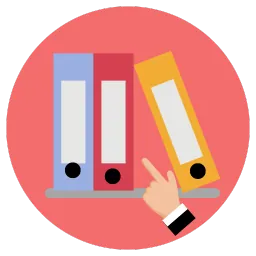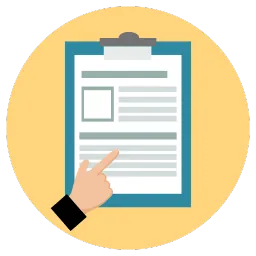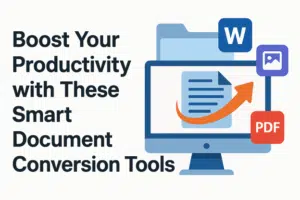When it comes to handling documents, it takes a lot of time and effort every day. For example, you have to open a PDF file, copy text by hand, wait for large files to upload, or rename dozens of files one by one. What if simple tools could do these tasks for you in seconds?
In this blog, you will discuss five user-friendly tools that turn boring and annoying tasks into easy and manageable ones. Each tool solves one common problem and helps you focus on what matters.
Table of Contents
Image Scanner with OCR
Imagine you have handwritten notes in a notebook or a receipt that you need to save. An image scanner with OCR reads a photo of that page and turns the letters into text you can edit. You snap a clear picture on your phone or tablet, upload it to the OCR tool, and the output comes as a text file.
This tool works with typed pages, handwriting, or even signs on the street. It smoothens the rough spots, removes shadows, and fixes crooked lines. Once you have the text, you can search for words, correct typos, or copy it into new files.
Teachers, students, and office workers all find OCR scanners helpful. You no longer waste time typing class handouts or receipts by hand. Instead, you get digital text in just a few clicks that are ready to store or share.
Document Compressor
Large files often cause slow uploads or email bounce-backs. A document compressor makes your PDFs, Word files, and images smaller without ruining quality. The next time you try to send a 15 MB file, use a compressor first. You might shrink it to 3 MB and watch the upload speed jump.
To use it, upload your file to the compressor tool. In a few seconds, it shows you a smaller version. Download it and compare it to the original. You would read all the words clearly now, and the pictures also look good. If something seems blurry, try a different compressor or adjust the quality setting.
Saving space on your phone or computer is another bonus. Smaller files mean less storage used and faster backups.
PDF to Text Converter
The PDF to Text converter lets you free the words locked inside a PDF file. Instead of retyping whole pages, you upload your PDF and get a plain text file back in just seconds. That text file works in any program: email, notes, or chat. You can search for keywords, edit sentences, or paste text into new documents.
This tool is helpful when you need to extract quotes from reports, copy recipes from e-books, or pull passages for school projects. If your PDF is a scanned image, like a photo of a flyer, pick a converter with OCR. OCR (Optical Character Recognition) looks at pictures of letters and turns them into real text you can change.
Most converters work the same way: click Upload, choose your file, and hit Convert. Within seconds, you see a Download button for your .txt file. Try it once, and you’ll never want to type out long paragraphs again.
Batch Document Renamer
If you keep a folder full of project files, photos, or invoices, you know how names can get mixed just like: “Doc(1).pdf,” “Doc(2).pdf,” and so on. A batch document renamer fixes this by renaming dozens or hundreds of files at once.
Simply open the renamer tool, choose the folder, and pick a rule. You might add the date at the start of each name, or replace spaces with underscores. You can even add a short project code, like “ProjectX_2025-07-17_report.docx.” Preview the changes, click Rename, and your folder becomes neat in seconds.
This tool saves you hours of typing and prevents mistakes. Consistent names also help you find files faster when you search or sort by name.
Hire A Professional Editor
- Expert UK Editor
- Grammar and Punctuation
- Precision and Clarity
- Zero Plagiarism
- Excellent Customer Service
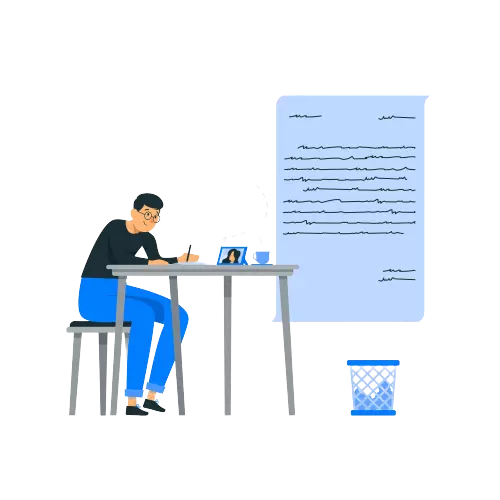
Word to PDF Converter
When you finish a document in Word or another editor, you want it to look the same on any computer. A Word to PDF converter keeps your fonts, images, and layout exactly as they are, so no one can accidentally change the text or remove a picture. This way, everyone sees exactly what you saw on your screen.
Using this tool is easy. Open the converter in your browser or app. Drag and drop your .docx file. Click Convert. In moments, you get a PDF ready to share. The PDF format keeps your file safe from accidental edits and is perfect for sending resumes, flyers, or forms.
Before sending, open your new PDF and scroll through each page. Make sure all images look clear, and the words stay sharp. A quick check ensures your final version looks just right to anyone who opens it.
How to Choose and Combine Tools
- For notes or receipts, use the image scanner with OCR.
- Before emailing big files, run them through the document compressor.
- If you need to convert PDF to Text, start with the PDF to Text converter.
- Tidy up your folder with the batch renamer.
- When you finish writing, lock your work with the Word to PDF converter.
You can mix these tools. For example, scan a printed report with OCR, use the compressor to compress it, then rename the file in a tidy style.
Quick Start Checklist
- Decide which step you need: conversion, locking, scanning, compressing, or renaming.
- Find a trusted online site or install its app.
- Try one sample file to see how it works.
- Review the output for clear text, correct layout, and good quality.
- Process your remaining files when you feel confident.
Let’s Wrap Up!
You no longer have to spend your day on small and repetitive tasks. These five smart tools help you convert, lock, scan, compress, and rename files in just a few clicks. A PDF to Text converter saves hours of typing. OCR scanners bring paper into digital form. Compressors and converters make sharing easy. Batch renamers keep your folders neat. So, put these tools to work today and watch your productivity reach new heights!
Frequently Asked Questions
OCR accuracy depends on how clear the handwriting is, the lighting, and the scanner’s technology. Neat and dark handwriting on plain paper gives the best results. Cursive or faint marks may require manual proofreading and correction after conversion.
Many online tools for OCR, file compression, and conversion are free to use but may have limits on file size or daily usage limits. Paid plans remove these limits and may offer extra features like batch processing or better output quality. So, be sure to check each tool’s pricing page before deciding to pay for a subscription.
Reputable services use encryption (HTTPS/TLS) for uploads and may delete your files from their servers after processing. If you have any doubts, make sure to read the privacy policy before using the tool.
Most compressors let you choose quality settings. A mild compression (e.g., 70–80% quality) usually reduces file size significantly while keeping text and images sharp. Always compare the compressed version to the original before sending.