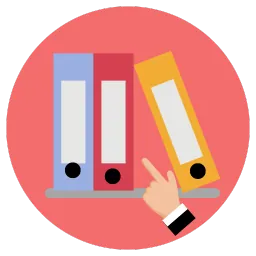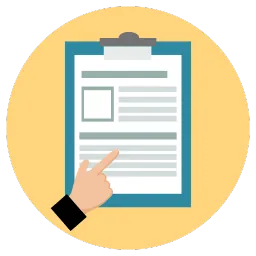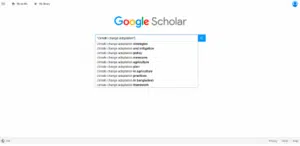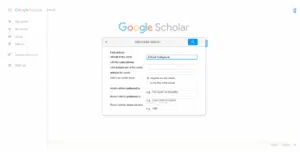If there is a question about what is one of the most visited and popular academic databases, there is no doubt that Google Scholar will hit the list. It indexes millions of journal articles, books, theses, and conference papers across almost every domain and discipline. It proposes a straightforward way to find credible sources in minutes and is very helpful for students, researchers, and even business analysts.
But using it well is a way beyond just typing keywords in the search box. With its own quirks, hidden features, and best practices, this platform can make a massive difference in the quality of your research.
This guide will take you step by step through those advanced features, showing how to save time, improve accuracy, and get the most value out of the database.
Getting Started with Google Scholar
When you land on Google Scholar, it somehow feels familiar, almost the same as using a regular Google search. The main difference is in the sources it searches. Instead of everyday blogs, news sites, or casual web pages, it skims academic publishers, university libraries, professional bodies, and other research-focused venues.
- It incorporates peer-reviewed journals, dissertations, books, and conference proceedings.
- Some items are linked directly to free PDFs, while others require an institutional login or purchase.
- Results often include “Cited by” links, which foreshadow how many subsequent works reference the source.
The interface of Google Scholar is very user-friendly and simple. In the middle of the page is a search bar, which makes it extremely approachable for beginners. For high-end professional users, Scholar has advanced filters and citation features that are often overlooked.
Running Smart Searches
To get precise results, you actually need a proper strategy.
- Phrase search: Use quotation marks for exact matches. Example: “climate change adaptation”.
- Exclude terms: Add a minus sign to remove unwanted results. Example: artificial intelligence -ethics.
- Author search: Add author: before a surname. Example: author:Smith green energy.
- Date range: On the left-hand panel, set custom years to avoid outdated material.
These small changes can cut hours of scrolling through irrelevant papers.
Using Advanced Search Options
Click the three-line menu in the top left, then select Advanced search. Here you can:
- Search by exact phrase, with all words, or with at least one.
- Limit results to a specific journal.
- Combine multiple filters at once.
This is especially useful for thesis writing or PhD proposals, where clarity of source selection is critical.
Reading Results the Right Way
Each result in Scholar gives you several key pieces of information:
- Title link: Usually leads to the publisher’s page.
- [PDF] or [HTML] link: Appears to the right if a free version is available.
- Cited by: Shows how many times the work has been referenced elsewhere.
- Related articles: Suggests similar works you might miss otherwise.
- Save/star: Lets you keep it in your personal Scholar library.
Do not assume the first result is always the best. Scholar sorts by relevance, not necessarily quality. Always check the year, the journal reputation, and the number of citations before relying on a source.
Checking “Cited by” for Stronger Research
By clicking it, you can:
- Track how a paper influenced later studies.
- Identify debates or disagreements in the field.
- Find newer work building on an older study.
For example, if a 2015 article has been cited 2,000 times, you can scan through the citing works to see the progression of research up to 2025. This adds depth to your literature review and shows examiners that you understand the development of your subject.
Creating a Personal Library
Scholar lets you create an account using your Google profile. Once logged in, you can:
- Save articles with the star icon.
- Organise them into labelled folders.
- Export them to reference managers like Zotero, EndNote, or Mendeley.
Keeping references organised early prevents the stress of lost sources when deadlines approach.
Setting Up Alerts
Keeping up with new publications is crucial nowadays, as discoveries and inventions occur daily. Scholar offers an Alerts feature that emails you when new developments match your search.
- Click the envelope icon in the sidebar.
- Enter keywords, author names, or journal titles.
- Decide how often you want updates.
This way, you never miss emerging papers in your area of study, saving you from repeating the same searches every month.
Managing Citations
Citing correctly is one of the biggest challenges in academic writing. Google Scholar helps by offering quick citation exports. Just click the quotation mark under a result, and it will generate references in formats like APA, MLA, Chicago, or Harvard.
But there’s a catch, these are auto-generated, and errors are common. They often miss details, an author’s initials, a journal title, or punctuation. Use them as a shortcut, not the final version.
Scholar Profiles for Researchers
Researchers can create a public Scholar profile, which displays:
- A list of their publications.
- Citation counts and h-index.
- Graphs showing how citations grew over time.
This is widely used by academics to showcase their work and track influence. If you are a PhD candidate, creating a profile early builds your academic presence and makes it easier for peers to find your papers.
Using Advanced Filters and Customisation
Beyond simple search and saving, Scholar lets you adjust results in ways that make research smoother:
- Sort by date vs. relevance: Choose “Sort by date” if you need the newest research rather than the most cited.
- Custom date range: Narrow to the last two or five years for recent findings.
- Journal restriction: In Advanced Search, enter the journal name to pull results only from that publication.
- Keyword in title: Select the option “where my words occur in the title” for more targeted results.
These filters stop you from drowning in irrelevant sources and give you a set of references that better match your research goals.
Scholar and Academic Networking
With a Google Scholar profile, you can display your publications and let others follow your work. Connecting it to your ORCID ID means your research is always correctly credited and visible to the right audience.
Looking for dissertation help?
Research Prospect to the rescue then!
We have expert writers on our team who are skilled at helping students with dissertations across a variety of disciplines. Guaranteeing 100% satisfaction!
It’s also valuable outside of universities. If you’ve written white papers or conference papers as part of your business role, Scholar makes them easier to access. This can strengthen your professional reputation and highlight your contributions in your field.
Saving Time with Reference Managers
Scholar integrates smoothly with citation managers:
- Zotero is free and open-source making it easy to connect with browsers.
- Mendeley is owned by Elsevier and provides collaborative features for group projects.
- EndNote is among the strongest reference managers for advanced researchers and complex projects.
Exporting references directly from Scholar into these tools saves hours of manual entry, especially for projects requiring hundreds of sources.
Scholar for Grey Literature
One underrated use of Scholar is discovering grey literature, sources not always indexed in traditional databases. This includes government reports, working papers, or institutional research outputs. While not peer-reviewed in the strict sense, these can be valuable for case studies, especially in policy research or applied sciences.
Evaluating Sources Found on Scholar
Not every write-up you find on Google Scholar is equally solid. To spot the reliable ones, think about:
- Is the paper peer-reviewed?
- Who published it, university press, professional body, or unknown website?
- How many times has it been cited?
- Is the author recognised in the field?
Doing these quick checks means you’re not wasting time on weak studies and your references will carry more weight.
Comparing Scholar with Other Databases
There is a question among many researchers about why they should use Google Scholar if they already have access to Scopus, JSTOR, or Web of Science. The difference lies in accessibility and coverage:
- Scholar is free, broad, and quick, though sometimes less precise.
- Scopus and Web of Science require subscriptions but give detailed citation data and higher-quality indexing.
- JSTOR and Project MUSE shine in humanities and social sciences, but don’t cover science and engineering as deeply.
Scholar works well for quick discovery and broad searches. For systematic reviews or formal literature mapping, pairing it with a curated database adds reliability.
When Google Scholar Falls Short
While convenient, Scholar isn’t flawless.
- It sometimes indexes duplicates or incomplete records.
- Citation counts are not always accurate.
- Access links may lead to paywalls.
That’s why many universities encourage pairing it with databases like Scopus, Web of Science, or subject-specific repositories. Scholar is excellent for breadth, but other databases provide more controlled indexing.
What to Avoid on Scholar
Even though Scholar looks straightforward, many users fall into the same traps:
- Relying on the first page only: Important works may appear deeper in the results.
- Not checking publication details: Some entries list drafts or unpublished versions.
- Copying citations blindly: Errors in formatting are common, always cross-check.
- Overlooking related articles: Worthwhile in terms of finding stronger sources.
- Skipping alerts: Missing new work can weaken a long-term project like a thesis.
Avoiding these mistakes keeps your research more accurate and complete.
Scholar’s Pro Tips for Thesis and Dissertation Work
If you’re deep into a thesis or dissertation, Google Scholar can be one of your most useful research partners.
- Start with general search terms. Once you spot recurring names or themes, focus your searches on those for sharper results.
- The “Cited by” and “Related articles” options help you follow how ideas have grown, showing you both the original studies and the newer debates that built on them.
- Save references under labels like “Methodology,” “Introduction,” or “Case Studies” for easy retrieval later.
- Always verify important references through your library’s official subscriptions for accurate metadata and full-text access.
This layered approach demonstrates depth in your research and reduces the risk of overlooking essential studies.
Why Students Still Prefer Google Scholar
Students gravitate to Scholar for several reasons:
- It’s free and accessible anywhere.
- It doesn’t require training to start.
- It often provides direct PDFs without paywalls.
- It covers multiple disciplines at once.
That combination makes it a go-to for undergraduates writing coursework. Even PhD students return to it to ensure they don’t miss noteworthy studies.
Frequently Asked Questions
Sometimes. Many entries have free PDFs linked on the right. Others may ask for a university login or payment.
They’re good for quick use, though not 100% accurate. Try to tidy them up to match your chosen referencing style.
No. It covers a wide range, but some journals aren’t included or may only appear in part. Pair it with databases like PubMed or Scopus for a full search.
Yes. The site works well on mobile, and you can sign in to access your saved library and alerts.
It’s a good place to start and spot new papers. But for serious research depth, combine it with databases like Web of Science or Scopus.
Our Take On Google Scholar
So beyond just a simple and easy to use search engine, Google Scholar is like a research companion. If used casually, it helps students find essays and articles quickly while if used strategically, it can shape a PhD literature review, track citations across decades, and support professional white papers.
The secret is to use it smartly: combining filters, building alerts, checking citations, and pairing it with reference managers. Scholar remains one of the most valuable free resources available today for anyone serious about research, academic or professional.